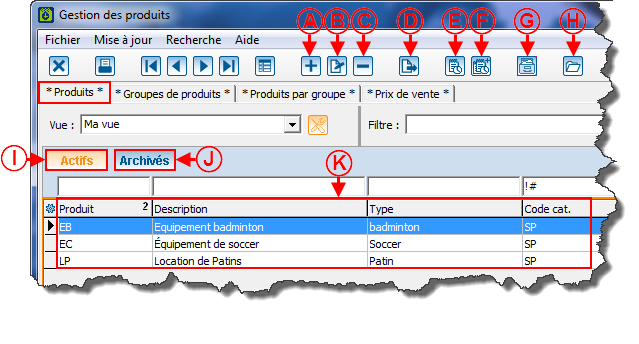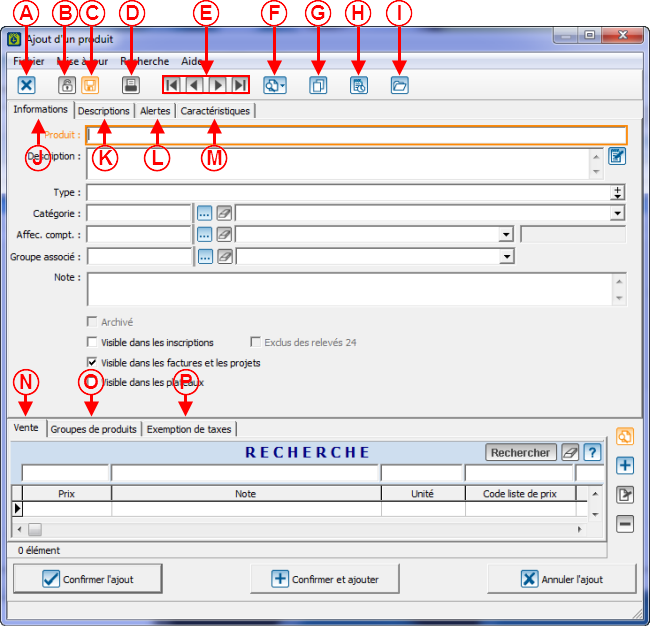ProLoc:Produits : Différence entre versions
| Ligne 213 : | Ligne 213 : | ||
<br> | <br> | ||
| − | + | ==== <br>Ajouter un produit ==== | |
| + | |||
| + | ===== Onglet Informations<br> ===== | ||
{| cellspacing="1" cellpadding="1" width="200" border="1" class="wikitable" | {| cellspacing="1" cellpadding="1" width="200" border="1" class="wikitable" | ||
| Ligne 247 : | Ligne 249 : | ||
<br> | <br> | ||
| + | |||
| + | ===== Onglet Description<br> ===== | ||
| + | |||
| + | {| cellspacing="1" cellpadding="1" width="200" border="1" class="wikitable" | ||
| + | |- | ||
| + | | colspan="2" | <br> | ||
| + | |- | ||
| + | | colspan="2" | <br> | ||
| + | |- | ||
| + | | width="50%" | <span style="color: rgb(255, 0, 0);">'''A:'''</span> P | ||
| + | | <span style="color: rgb(255, 0, 0);">'''B:'''</span> L | ||
| + | |- | ||
| + | | width="50%" | <span style="color: rgb(255, 0, 0);">'''C:'''</span> P | ||
| + | | <span style="color: rgb(255, 0, 0);">'''D: '''</span>P | ||
| + | |- | ||
| + | | width="50%" | <span style="color: rgb(255, 0, 0);">'''E:'''</span> P | ||
| + | | <span style="color: rgb(255, 0, 0);">'''F:'''</span> C<br> | ||
| + | |- | ||
| + | | width="50%" | <span style="color: rgb(255, 0, 0);">'''G:'''</span> P | ||
| + | | <span style="color: rgb(255, 0, 0);">'''H: '''</span>P<br> | ||
| + | |- | ||
| + | | width="50%" | <span style="color: rgb(255, 0, 0);">'''I: '''</span>P<br> | ||
| + | | <span style="color: rgb(255, 0, 0);">'''J:'''</span> P<br> | ||
| + | |- | ||
| + | | width="50%" | <span style="color: rgb(255, 0, 0);">'''K:'''</span> P<br> | ||
| + | | <span style="color: rgb(255, 0, 0);">'''L: '''</span>P<br> | ||
| + | |- | ||
| + | | width="50%" | <span style="color: rgb(255, 0, 0);">'''M: '''</span>P<br> | ||
| + | | <span style="color: rgb(255, 0, 0);">'''N:'''</span> P <br> | ||
| + | |- | ||
| + | | width="50%" | <span style="color: rgb(255, 0, 0);">'''O: '''</span>P<br> | ||
| + | | <span style="color: rgb(255, 0, 0);">'''P:'''</span> P<br> | ||
| + | |} | ||
| + | |||
| + | <br> | ||
| + | |||
| + | ===== Onglet Alertes<br> ===== | ||
| + | |||
| + | {| cellspacing="1" cellpadding="1" width="200" border="1" class="wikitable" | ||
| + | |- | ||
| + | | colspan="2" | <br> | ||
| + | |- | ||
| + | | colspan="2" | <br> | ||
| + | |- | ||
| + | | width="50%" | <span style="color: rgb(255, 0, 0);">'''A:'''</span> P | ||
| + | | <span style="color: rgb(255, 0, 0);">'''B:'''</span> L | ||
| + | |- | ||
| + | | width="50%" | <span style="color: rgb(255, 0, 0);">'''C:'''</span> P | ||
| + | | <span style="color: rgb(255, 0, 0);">'''D: '''</span>P | ||
| + | |- | ||
| + | | width="50%" | <span style="color: rgb(255, 0, 0);">'''E:'''</span> P | ||
| + | | <span style="color: rgb(255, 0, 0);">'''F:'''</span> C<br> | ||
| + | |- | ||
| + | | width="50%" | <span style="color: rgb(255, 0, 0);">'''G:'''</span> P | ||
| + | | <span style="color: rgb(255, 0, 0);">'''H: '''</span>P<br> | ||
| + | |- | ||
| + | | width="50%" | <span style="color: rgb(255, 0, 0);">'''I: '''</span>P<br> | ||
| + | | <span style="color: rgb(255, 0, 0);">'''J:'''</span> P<br> | ||
| + | |- | ||
| + | | width="50%" | <span style="color: rgb(255, 0, 0);">'''K:'''</span> P<br> | ||
| + | | <span style="color: rgb(255, 0, 0);">'''L: '''</span>P<br> | ||
| + | |- | ||
| + | | width="50%" | <span style="color: rgb(255, 0, 0);">'''M: '''</span>P<br> | ||
| + | | <span style="color: rgb(255, 0, 0);">'''N:'''</span> P <br> | ||
| + | |- | ||
| + | | width="50%" | <span style="color: rgb(255, 0, 0);">'''O: '''</span>P<br> | ||
| + | | <span style="color: rgb(255, 0, 0);">'''P:'''</span> P<br> | ||
| + | |} | ||
| + | |||
| + | <br> | ||
| + | |||
| + | ===== Onglet Caractéristiques<br> ===== | ||
| + | |||
| + | {| cellspacing="1" cellpadding="1" width="200" border="1" class="wikitable" | ||
| + | |- | ||
| + | | colspan="2" | <br> | ||
| + | |- | ||
| + | | colspan="2" | <br> | ||
| + | |- | ||
| + | | width="50%" | <span style="color: rgb(255, 0, 0);">'''A:'''</span> P | ||
| + | | <span style="color: rgb(255, 0, 0);">'''B:'''</span> L | ||
| + | |- | ||
| + | | width="50%" | <span style="color: rgb(255, 0, 0);">'''C:'''</span> P | ||
| + | | <span style="color: rgb(255, 0, 0);">'''D: '''</span>P | ||
| + | |- | ||
| + | | width="50%" | <span style="color: rgb(255, 0, 0);">'''E:'''</span> P | ||
| + | | <span style="color: rgb(255, 0, 0);">'''F:'''</span> C<br> | ||
| + | |- | ||
| + | | width="50%" | <span style="color: rgb(255, 0, 0);">'''G:'''</span> P | ||
| + | | <span style="color: rgb(255, 0, 0);">'''H: '''</span>P<br> | ||
| + | |- | ||
| + | | width="50%" | <span style="color: rgb(255, 0, 0);">'''I: '''</span>P<br> | ||
| + | | <span style="color: rgb(255, 0, 0);">'''J:'''</span> P<br> | ||
| + | |- | ||
| + | | width="50%" | <span style="color: rgb(255, 0, 0);">'''K:'''</span> P<br> | ||
| + | | <span style="color: rgb(255, 0, 0);">'''L: '''</span>P<br> | ||
| + | |- | ||
| + | | width="50%" | <span style="color: rgb(255, 0, 0);">'''M: '''</span>P<br> | ||
| + | | <span style="color: rgb(255, 0, 0);">'''N:'''</span> P <br> | ||
| + | |- | ||
| + | | width="50%" | <span style="color: rgb(255, 0, 0);">'''O: '''</span>P<br> | ||
| + | | <span style="color: rgb(255, 0, 0);">'''P:'''</span> P<br> | ||
| + | |} | ||
| + | |||
| + | <br> | ||
| + | |||
| + | ===== Onglet Ventes<br> ===== | ||
| + | |||
| + | {| cellspacing="1" cellpadding="1" width="200" border="1" class="wikitable" | ||
| + | |- | ||
| + | | colspan="2" | <br> | ||
| + | |- | ||
| + | | colspan="2" | <br> | ||
| + | |- | ||
| + | | width="50%" | <span style="color: rgb(255, 0, 0);">'''A:'''</span> P | ||
| + | | <span style="color: rgb(255, 0, 0);">'''B:'''</span> L | ||
| + | |- | ||
| + | | width="50%" | <span style="color: rgb(255, 0, 0);">'''C:'''</span> P | ||
| + | | <span style="color: rgb(255, 0, 0);">'''D: '''</span>P | ||
| + | |- | ||
| + | | width="50%" | <span style="color: rgb(255, 0, 0);">'''E:'''</span> P | ||
| + | | <span style="color: rgb(255, 0, 0);">'''F:'''</span> C<br> | ||
| + | |- | ||
| + | | width="50%" | <span style="color: rgb(255, 0, 0);">'''G:'''</span> P | ||
| + | | <span style="color: rgb(255, 0, 0);">'''H: '''</span>P<br> | ||
| + | |- | ||
| + | | width="50%" | <span style="color: rgb(255, 0, 0);">'''I: '''</span>P<br> | ||
| + | | <span style="color: rgb(255, 0, 0);">'''J:'''</span> P<br> | ||
| + | |- | ||
| + | | width="50%" | <span style="color: rgb(255, 0, 0);">'''K:'''</span> P<br> | ||
| + | | <span style="color: rgb(255, 0, 0);">'''L: '''</span>P<br> | ||
| + | |- | ||
| + | | width="50%" | <span style="color: rgb(255, 0, 0);">'''M: '''</span>P<br> | ||
| + | | <span style="color: rgb(255, 0, 0);">'''N:'''</span> P <br> | ||
| + | |- | ||
| + | | width="50%" | <span style="color: rgb(255, 0, 0);">'''O: '''</span>P<br> | ||
| + | | <span style="color: rgb(255, 0, 0);">'''P:'''</span> P<br> | ||
| + | |} | ||
| + | |||
| + | <br> | ||
| + | |||
| + | ===== Onglet Groupes de produits<br> ===== | ||
| + | |||
| + | {| cellspacing="1" cellpadding="1" width="200" border="1" class="wikitable" | ||
| + | |- | ||
| + | | colspan="2" | <br> | ||
| + | |- | ||
| + | | colspan="2" | <br> | ||
| + | |- | ||
| + | | width="50%" | <span style="color: rgb(255, 0, 0);">'''A:'''</span> P | ||
| + | | <span style="color: rgb(255, 0, 0);">'''B:'''</span> L | ||
| + | |- | ||
| + | | width="50%" | <span style="color: rgb(255, 0, 0);">'''C:'''</span> P | ||
| + | | <span style="color: rgb(255, 0, 0);">'''D: '''</span>P | ||
| + | |- | ||
| + | | width="50%" | <span style="color: rgb(255, 0, 0);">'''E:'''</span> P | ||
| + | | <span style="color: rgb(255, 0, 0);">'''F:'''</span> C<br> | ||
| + | |- | ||
| + | | width="50%" | <span style="color: rgb(255, 0, 0);">'''G:'''</span> P | ||
| + | | <span style="color: rgb(255, 0, 0);">'''H: '''</span>P<br> | ||
| + | |- | ||
| + | | width="50%" | <span style="color: rgb(255, 0, 0);">'''I: '''</span>P<br> | ||
| + | | <span style="color: rgb(255, 0, 0);">'''J:'''</span> P<br> | ||
| + | |- | ||
| + | | width="50%" | <span style="color: rgb(255, 0, 0);">'''K:'''</span> P<br> | ||
| + | | <span style="color: rgb(255, 0, 0);">'''L: '''</span>P<br> | ||
| + | |- | ||
| + | | width="50%" | <span style="color: rgb(255, 0, 0);">'''M: '''</span>P<br> | ||
| + | | <span style="color: rgb(255, 0, 0);">'''N:'''</span> P <br> | ||
| + | |- | ||
| + | | width="50%" | <span style="color: rgb(255, 0, 0);">'''O: '''</span>P<br> | ||
| + | | <span style="color: rgb(255, 0, 0);">'''P:'''</span> P<br> | ||
| + | |} | ||
| + | |||
| + | <br> | ||
| + | |||
| + | ===== Onglet Exemption de taxes<br> ===== | ||
| + | |||
| + | {| cellspacing="1" cellpadding="1" width="200" border="1" class="wikitable" | ||
| + | |- | ||
| + | | colspan="2" | <br> | ||
| + | |- | ||
| + | | colspan="2" | <br> | ||
| + | |- | ||
| + | | width="50%" | <span style="color: rgb(255, 0, 0);">'''A:'''</span> P | ||
| + | | <span style="color: rgb(255, 0, 0);">'''B:'''</span> L | ||
| + | |- | ||
| + | | width="50%" | <span style="color: rgb(255, 0, 0);">'''C:'''</span> P | ||
| + | | <span style="color: rgb(255, 0, 0);">'''D: '''</span>P | ||
| + | |- | ||
| + | | width="50%" | <span style="color: rgb(255, 0, 0);">'''E:'''</span> P | ||
| + | | <span style="color: rgb(255, 0, 0);">'''F:'''</span> C<br> | ||
| + | |- | ||
| + | | width="50%" | <span style="color: rgb(255, 0, 0);">'''G:'''</span> P | ||
| + | | <span style="color: rgb(255, 0, 0);">'''H: '''</span>P<br> | ||
| + | |- | ||
| + | | width="50%" | <span style="color: rgb(255, 0, 0);">'''I: '''</span>P<br> | ||
| + | | <span style="color: rgb(255, 0, 0);">'''J:'''</span> P<br> | ||
| + | |- | ||
| + | | width="50%" | <span style="color: rgb(255, 0, 0);">'''K:'''</span> P<br> | ||
| + | | <span style="color: rgb(255, 0, 0);">'''L: '''</span>P<br> | ||
| + | |- | ||
| + | | width="50%" | <span style="color: rgb(255, 0, 0);">'''M: '''</span>P<br> | ||
| + | | <span style="color: rgb(255, 0, 0);">'''N:'''</span> P <br> | ||
| + | |- | ||
| + | | width="50%" | <span style="color: rgb(255, 0, 0);">'''O: '''</span>P<br> | ||
| + | | <span style="color: rgb(255, 0, 0);">'''P:'''</span> P<br> | ||
| + | |} | ||
| + | |||
| + | <br> | ||
=== Escomptes === | === Escomptes === | ||
Version du 30 septembre 2014 à 08:09
Sommaire
Gestion des produits
Introduction
Unité de mesure
La gestion des unités de mesure permet de configurer....
| Pour y accéder, il faut aller dans le menu « Produits » et « | |
 |
| Après avoir cliqué sur « | |
 | |
| A: Permet d'ajouter une unité de mesure.Pour plus de détails sur l'ajout d'une unité de mesure, cliquer ici. |
B: Permet de modifier ou de consulter l'unité de mesure sélectionnée dans la grille en D. |
| C: Permet de retirer l'unité de mesure sélectionnée dans la grille en D. | D: Contien la liste des unités de mesures exsitantes. |
Ajouter une unité de mesure
Catégorie de produits
Les catégories de produits permettent de ....
| Pour y accéder, il faut aller dans le menu « Produits » et « | |
 |
| Après avoir cliqué sur « | |
 | |
| A: Permet d'ajouter une catégorie de produits. Pour plus de détails sur l'ajout de catégories de produits, cliquer ici. |
B: Permet de modifier ou de consulter la catégorie de produits sélectionnée dans la grille en D. |
| C: Permet de retirer une catégorie de produits. | D: Contien la liste des catégories de produits. |
Ajouter une catégorie de produits
Produits
Les produits permettent de....
| Pour y accéder, il faut aller dans le menu « Produits » et « | |
 |
Onglet Produits
Onglet Groupes de produits
| | |
| | |
| A: P | B: N |
| C:A | D: C |
| E: V | F: P |
| G: N | |
Onglet produits par groupe
| | |
| | |
| A: P | B: N |
| C:A | D: C |
| E: V | F: P |
| G: N | |
Onglet Prix de vente
| | |
| | |
| A: P | B: N |
| C:A | D: C |
| E: V | F: P |
| G: N | |
Ajouter un produit
Onglet Informations
Onglet Description
| | |
| | |
| A: P | B: L |
| C: P | D: P |
| E: P | F: C |
| G: P | H: P |
| I: P |
J: P |
| K: P |
L: P |
| M: P |
N: P |
| O: P |
P: P |
Onglet Alertes
| | |
| | |
| A: P | B: L |
| C: P | D: P |
| E: P | F: C |
| G: P | H: P |
| I: P |
J: P |
| K: P |
L: P |
| M: P |
N: P |
| O: P |
P: P |
Onglet Caractéristiques
| | |
| | |
| A: P | B: L |
| C: P | D: P |
| E: P | F: C |
| G: P | H: P |
| I: P |
J: P |
| K: P |
L: P |
| M: P |
N: P |
| O: P |
P: P |
Onglet Ventes
| | |
| | |
| A: P | B: L |
| C: P | D: P |
| E: P | F: C |
| G: P | H: P |
| I: P |
J: P |
| K: P |
L: P |
| M: P |
N: P |
| O: P |
P: P |
Onglet Groupes de produits
| | |
| | |
| A: P | B: L |
| C: P | D: P |
| E: P | F: C |
| G: P | H: P |
| I: P |
J: P |
| K: P |
L: P |
| M: P |
N: P |
| O: P |
P: P |
Onglet Exemption de taxes
| | |
| | |
| A: P | B: L |
| C: P | D: P |
| E: P | F: C |
| G: P | H: P |
| I: P |
J: P |
| K: P |
L: P |
| M: P |
N: P |
| O: P |
P: P |
Escomptes
| Pour y accéder, il faut aller dans le menu « Produits » et « Escomptes ». | |
 | |
| A: P | B: N |
| C:A | D: C |
| E: V | F: P |
| G: N | |
Liste de prix
| Pour y accéder, il faut aller dans le menu « Produits » et « Listes de prix ». | |
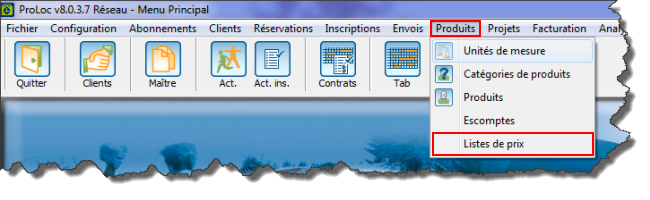 | |
| A: P | B: N |
| C:A | D: C |
| E: V | F: P |
| G: N | |
----
Nom du document : ProLoc:Produits