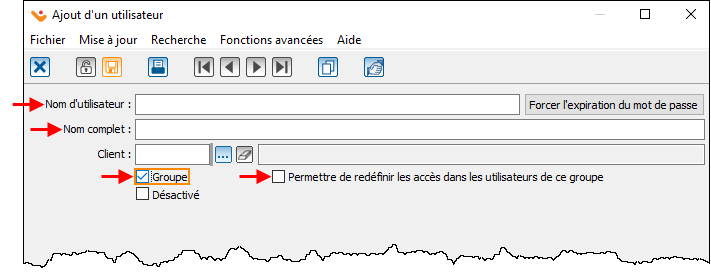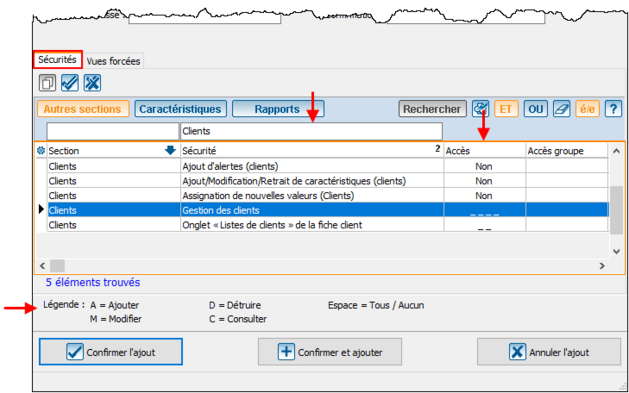ProDon:Création d’un groupe d’accès (à traduire) : Différence entre versions
(Page créée avec « {{Entete_TOC}} == Introduction == Il est possible de créer des groupes d'accès, car cela évite de devoir repasser toutes les sécurités et tous les accès à chaque a... ») |
(Balise : Éditeur visuel) |
||
| Ligne 1 : | Ligne 1 : | ||
{{Entete_TOC}} | {{Entete_TOC}} | ||
| + | Title: Creating an access group | ||
== Introduction == | == Introduction == | ||
| − | + | It is possible to create access groups, as this avoids having to go through all the security and access procedures again each time a user is added. | |
| − | == | + | == Adding an access == |
| − | + | To create an access group, go to user management ("Configuration" menu, then "Users"). | |
| − | + | Click on the " [[Image:Bouton Ajouter.png]] " to add a new user. | |
| − | + | Enter the username (in this case the group name, for example: User with authority). | |
| − | + | Enter full name. | |
| − | + | Check the "Group" box. | |
| − | + | You can check the "Allow to redefine the accesses for the users of this group" box if you need to change specific accesses for a user in the group. | |
[[Fichier:Prodon Création d’un groupe d’utilisateurs 001.png|711x711px]] | [[Fichier:Prodon Création d’un groupe d’utilisateurs 001.png|711x711px]] | ||
| − | == | + | == Security == |
| − | + | This section lets you define user group access and security. | |
| − | + | To search for a particular security, enter a keyword in the search bar, above the "Security" field. | |
| − | + | Select security (the line turns blue when selected) and define user access. | |
| − | + | Once the line for which accesses are to be granted has been selected, press the "A", "M", "D", "C" or "spacebar" keys to assign the desired accesses. Refer to the legend at the bottom of the window. | |
| − | + | If all accesses are required for this security, press the space bar on your keyboard. | |
| − | + | If access is Yes or No, press the "Y" or "N" keys on your keyboard. | |
[[Fichier:Prodon Création d’un groupe d’utilisateurs 002.png|629x629px]] | [[Fichier:Prodon Création d’un groupe d’utilisateurs 002.png|629x629px]] | ||
Version du 9 mai 2025 à 09:34
| Création d’un groupe d’accès (à traduire) |
Sommaire
Title: Creating an access group
Introduction
It is possible to create access groups, as this avoids having to go through all the security and access procedures again each time a user is added.
Adding an access
To create an access group, go to user management ("Configuration" menu, then "Users").
Click on the " ![]() " to add a new user.
" to add a new user.
Enter the username (in this case the group name, for example: User with authority).
Enter full name.
Check the "Group" box.
You can check the "Allow to redefine the accesses for the users of this group" box if you need to change specific accesses for a user in the group.
Security
This section lets you define user group access and security.
To search for a particular security, enter a keyword in the search bar, above the "Security" field.
Select security (the line turns blue when selected) and define user access.
Once the line for which accesses are to be granted has been selected, press the "A", "M", "D", "C" or "spacebar" keys to assign the desired accesses. Refer to the legend at the bottom of the window.
If all accesses are required for this security, press the space bar on your keyboard.
If access is Yes or No, press the "Y" or "N" keys on your keyboard.
Nom du document : ProDon:Création d’un groupe d’accès (à traduire)
Version : 5.0.9.4