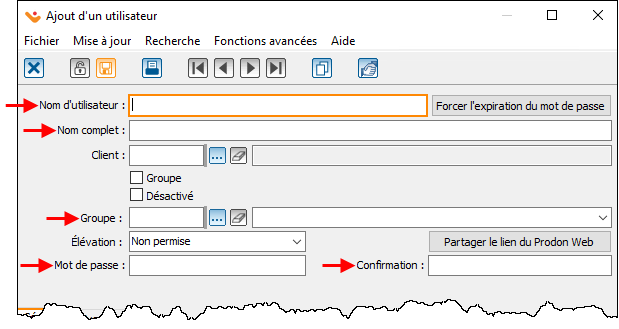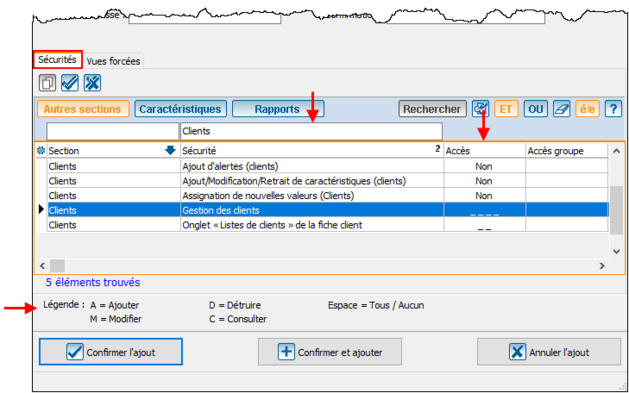ProDon:Droit d’accès d’utilisateurs (à traduire) : Différence entre versions
(Page créée avec « {{Header_TOC}} == Introduction == Il est possible de choisir les droits d’accès de chacun des utilisateurs de Prodon. == Ajout d'un utilisateur == Pour créer un no... ») |
(Balise : Éditeur visuel) |
||
| Ligne 2 : | Ligne 2 : | ||
| + | Title: User Access Rights | ||
== Introduction == | == Introduction == | ||
| − | + | You can choose the access rights of each Prodon user. | |
| − | == | + | == Add a User == |
| − | + | To create a new user, go to user management ("Configuration", then "Users"). | |
| − | + | Click on the " [[Image:Bouton Ajouter.png]] " to add a new user. | |
| − | + | Enter the username (to be used when connecting to Prodon). | |
| − | + | Enter the user's full name. | |
| − | + | Enter if they are part of a user group (for more information on user groups, [[ProDon:Création d’un groupe d’accès (à traduire)|click here]]). | |
| + | |||
| + | In the "Password" field, enter the desired password, then enter it again in the "Confirmation" field. Users can change their password the first time they log in to Prodon. | ||
| − | |||
[[Fichier:Prodon Droit d’accès d’utilisateurs 001.png|619x619px]] | [[Fichier:Prodon Droit d’accès d’utilisateurs 001.png|619x619px]] | ||
| − | == | + | == Security == |
| − | + | This section lets you define user access and security. | |
| − | + | To search for a particular security, enter a keyword in the search bar, above the "Security" field. | |
| − | + | Select security (the line turns blue when selected) and define user access. | |
| − | + | Once the line for which accesses are to be granted has been selected, press the "A", "M", "D", "C" or "space bar" keys to assign the desired accesses. Refer to the legend at the bottom of the window. | |
| − | + | If all accesses are required for this security, press the space bar on your keyboard. | |
| − | + | If access is Yes or No, press the "Y" or "N" keys on your keyboard. | |
[[Fichier:Prodon Droit d’accès d’utilisateurs 002.png|629x629px]] | [[Fichier:Prodon Droit d’accès d’utilisateurs 002.png|629x629px]] | ||
Version actuelle datée du 9 mai 2025 à 12:35
Title: User Access Rights
Introduction
You can choose the access rights of each Prodon user.
Add a User
To create a new user, go to user management ("Configuration", then "Users").
Click on the " ![]() " to add a new user.
" to add a new user.
Enter the username (to be used when connecting to Prodon).
Enter the user's full name.
Enter if they are part of a user group (for more information on user groups, click here).
In the "Password" field, enter the desired password, then enter it again in the "Confirmation" field. Users can change their password the first time they log in to Prodon.
Security
This section lets you define user access and security.
To search for a particular security, enter a keyword in the search bar, above the "Security" field.
Select security (the line turns blue when selected) and define user access.
Once the line for which accesses are to be granted has been selected, press the "A", "M", "D", "C" or "space bar" keys to assign the desired accesses. Refer to the legend at the bottom of the window.
If all accesses are required for this security, press the space bar on your keyboard.
If access is Yes or No, press the "Y" or "N" keys on your keyboard.