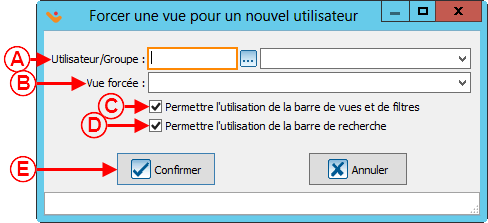Fonctions communes:Gestion des vues forcées (à traduire)
| Gestion des vues forcées (à traduire) |
Titre anglais : Forced Views Management
Introduction
This management allows you to force the user to use a view. This means that you can hide certain information or apply a filter in the view to prevent certain lines of data from being seen.
Configuration of a forced view
To configure a forced view, you must log in as "Supervisor".
Then go to the management area where you want to apply this view, for example, transaction history.
| Go to "Analysis", "History", then "Transactions". |
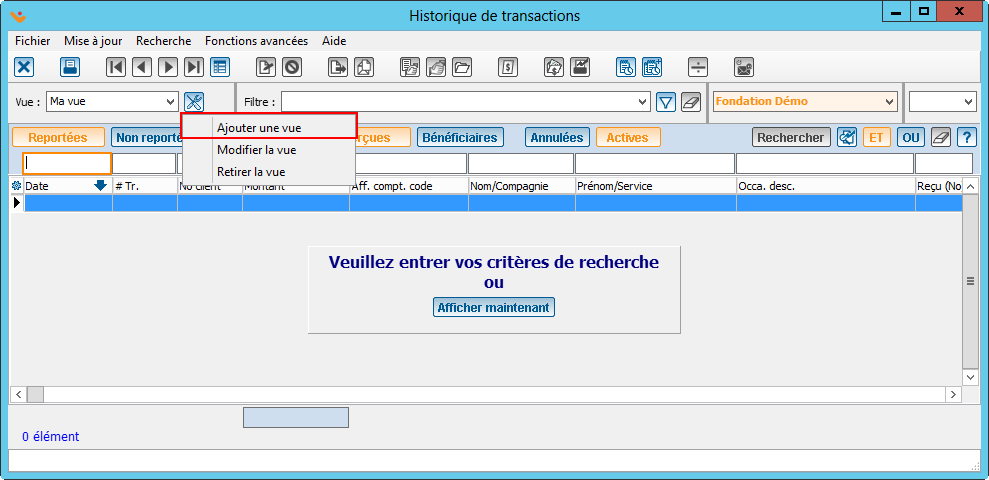
|
| If the view does not already exist, please create it. For more information on views, click here(French article). |
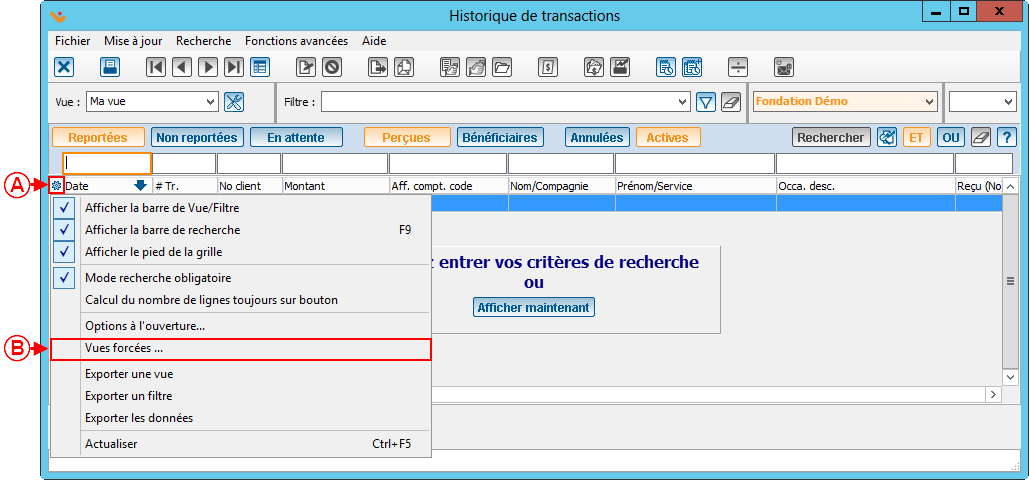
| |
| A : Click on the |
B : Click on the "Forced views..." option. |
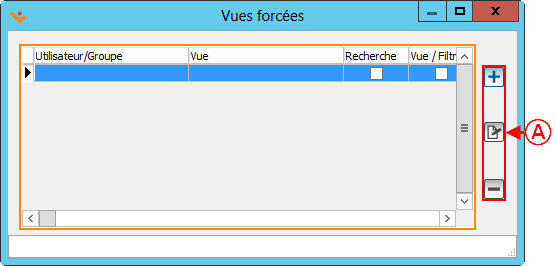
|
| A : Allows you to add, modify or remove a forced view. |
Nom du document : Fonctions communes:Gestion des vues forcées (à traduire)