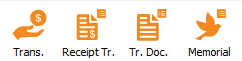ProDon:Traitement des transactions (à traduire) : Différence entre versions
(→Batch processing: Receipts (if required)) (Balise : Éditeur visuel) |
(→Traitement par lot: Dons in Memoriam (si nécessaire)) (Balise : Éditeur visuel) |
||
| Ligne 7 : | Ligne 7 : | ||
This procedure is the simplified transaction processing in Prodon. | This procedure is the simplified transaction processing in Prodon. | ||
| − | <s>For more detailed explanations of transaction processing, please refer to the documents "[[ProDon:Saisie de transactions|Saisie de transactions]]" (Transaction entry), "[[ProDon:Vérification et report d'un lot de transactions|Report des transactions]]" (Transaction report), "[[ProDon:Traitement des reçus à émettre|Traitement par lot: Reçus]]" (Batch processing: Receipts), "[[ProDon:Traitement des documents à émettre|Traitement par lot: Documents]]" (Batch processing: Documents) and "[[ProDon:Dons In Memoriam|Traitement par lot: Dons in Memoriam]]" (Batch processing: | + | <s>For more detailed explanations of transaction processing, please refer to the documents "[[ProDon:Saisie de transactions|Saisie de transactions]]" (Transaction entry), "[[ProDon:Vérification et report d'un lot de transactions|Report des transactions]]" (Transaction report), "[[ProDon:Traitement des reçus à émettre|Traitement par lot: Reçus]]" (Batch processing: Receipts), "[[ProDon:Traitement des documents à émettre|Traitement par lot: Documents]]" (Batch processing: Documents) and "[[ProDon:Dons In Memoriam|Traitement par lot: Dons in Memoriam]]" (Batch processing: Memorial).</s> |
[[Fichier:Transaction Processing 005.png|gauche|sans_cadre]] | [[Fichier:Transaction Processing 005.png|gauche|sans_cadre]] | ||
| Ligne 51 : | Ligne 51 : | ||
=== Batch processing: Receipts (if required) === | === Batch processing: Receipts (if required) === | ||
{| class="wikitable" | {| class="wikitable" | ||
| − | | colspan="2" |1. Go to receipts management: [[Fichier:Transaction Processing 006.png|sans_cadre|54x54px]] or "Batch Processing" / " [[Fichier:Mini reçus 5.0.8.4.png]] Receipts". | + | | colspan="2" |1. Go to receipts management: [[Fichier:Transaction Processing 006.png|sans_cadre|54x54px]] or "Batch Processing" / " [[Fichier:Mini reçus 5.0.8.4.png]] Receipts" menu. |
|- | |- | ||
| colspan="2" |2. Select the "Paper Receipts" tab, then the appropriate sub-tab ("Receipts", "Consolidated Receipts", "Receipts With Thank-you", "Consolidated Receipts With Thank-you" or "Receipts to Be Calculated"). | | colspan="2" |2. Select the "Paper Receipts" tab, then the appropriate sub-tab ("Receipts", "Consolidated Receipts", "Receipts With Thank-you", "Consolidated Receipts With Thank-you" or "Receipts to Be Calculated"). | ||
| Ligne 66 : | Ligne 66 : | ||
=== Batch processing: Documents (if required) === | === Batch processing: Documents (if required) === | ||
{| class="wikitable" | {| class="wikitable" | ||
| − | | colspan="2" |1. | + | | colspan="2" |1. Go to document management: [[Fichier:Prodon5 Traitement des transactions 015.png|sans_cadre|60x60px]] or "Batch Processing" / "[[Fichier:Mini doc 5.0.8.4.png]] Documents" menu. |
|- | |- | ||
| − | | colspan="2" |2. | + | | colspan="2" |2. Select the "Transferred transactions" tab. |
|- | |- | ||
| − | | colspan="2" |3. | + | | colspan="2" |3. Filter the documents to be generated (if required) and click on [[Image:Bouton_reporter_transaction.png]]. |
|- | |- | ||
| − | | colspan="2" |4. | + | | colspan="2" |4. Check the desired options and click on [[Fichier:Transaction Processing 008.png]]. |
|- | |- | ||
| − | | colspan="2" |5. | + | | colspan="2" |5. Print the documents and answer the question correctly. |
|} | |} | ||
| − | === | + | === Batch processing: Memorial (if required) === |
{| width="750" cellspacing="1" cellpadding="1" border="1" class="wikitable" | {| width="750" cellspacing="1" cellpadding="1" border="1" class="wikitable" | ||
| − | |1. | + | |1. Go to memorial document management: [[Fichier:Transaction Processing 009.png|sans_cadre|61x61px]] or "Batch Processing" / " [[Fichier:Mini dim 5.0.8.4.png]] Memorial Donations" menu. |
|- | |- | ||
| − | |2. | + | |2. Click on [[Image:Bouton_reporter_transaction.png]] to generate unprocessed documents. |
|- | |- | ||
| − | |3. | + | |3. Check the documents to be generated (report and documents) and click on [[Fichier:Transaction Processing 008.png]]. |
|- | |- | ||
| − | |4. | + | |4. Print the documents and answer the question correctly. |
|}<br> | |}<br> | ||
{{BasPage_ProDon}} | {{BasPage_ProDon}} | ||
Version du 22 octobre 2024 à 10:27
| Traitement des transactions (à traduire) |
Titre: Transaction processing
Introduction
This procedure is the simplified transaction processing in Prodon.
For more detailed explanations of transaction processing, please refer to the documents "Saisie de transactions" (Transaction entry), "Report des transactions" (Transaction report), "Traitement par lot: Reçus" (Batch processing: Receipts), "Traitement par lot: Documents" (Batch processing: Documents) and "Traitement par lot: Dons in Memoriam" (Batch processing: Memorial).
Transaction entry
Transaction report
Batch processing: Receipts (if required)
Batch processing: Documents (if required)
Batch processing: Memorial (if required)
Nom du document : ProDon:Traitement des transactions (à traduire)